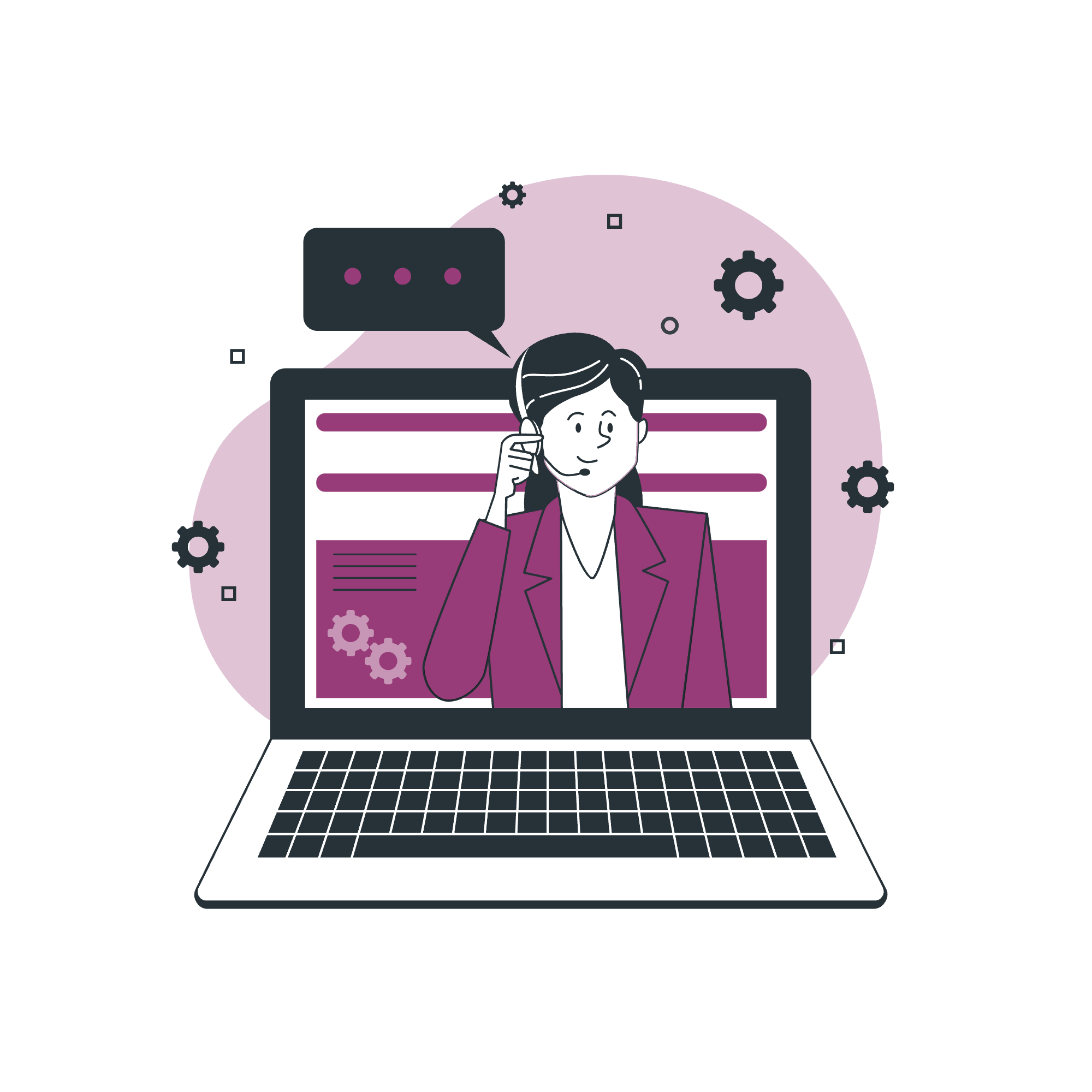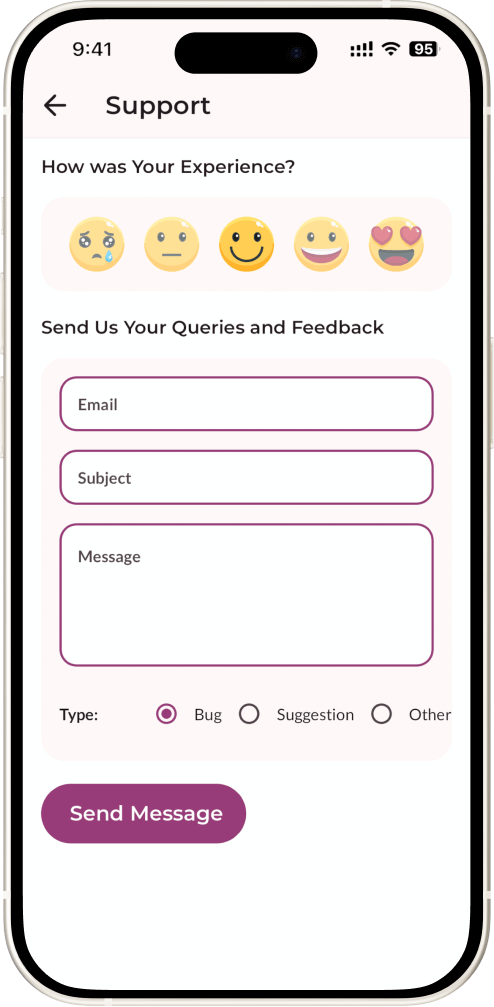
Yes, you can change the default settings in InnerGuide by navigating to Settings -> Defaults. The Defaults page has three sections: Create, Archive, and Player, each with a switch offering three modes – App, Last, and Set. The App mode uses the app’s default settings, Last remembers your last choice for a setting, and Set allows you to customize settings. In the Create section, you can set the nature and type of meditation, session length, language, and narrator’s voice. The Archive section allows you to choose a default tab, and the Player section lets you adjust play speed, music, and volumes for both voice and music.
To sync your meditation archive and settings across devices using InnerGuide, first create an account if you don’t have it. This can be done on the Settings -> Account within the app. Once your account is created, all your meditation data and preferences will be automatically synced to the cloud. This allows you to use the app seamlessly across multiple devices with the same account, ensuring that your meditation history, favorites, and customized settings are consistent and accessible wherever you log in.
To favorite a meditation in InnerGuide, you have two options. In the Player, tap on the heart icon located in the top right corner of the cover image. In the Archive, under the History tab, tap on the heart icon in the top right corner of any meditation card. To unfavorite a meditation, the process is similar: In the Player, tap the heart icon again, and in the Archive, go to the Favorites tab and tap the heart icon on the desired meditation card.
To change the name and folder of a favorited meditation in InnerGuide, go to the Favorites tab in the Archive. Long tap on the meditation card to open a dialog where you can edit the meditation’s individual name and folder. To edit a folder name along with all meditations within it, tap the round button with a pencil next to the folder name. This will open a dialog allowing you to change the name of the folder for all meditations it contains.
To delete a meditation from your history in InnerGuide, navigate to the History tab in the Archive. Long tap on any meditation card, which will prompt a dialog asking if you want to delete the meditation. Choose ‘Yes’ to confirm deletion or ‘No’ to cancel. This action will permanently remove the selected meditation session from your history.
Yes, you can download meditations for offline use in InnerGuide. All custom-generated meditations are automatically stored on your device. Additionally, when you sign in with your account, your meditations are downloaded, allowing you to access them even without an internet connection. This feature ensures that your personalized meditation sessions are always accessible, providing convenience and flexibility in your meditation practice.
Having a subscription in InnerGuide offers several advantages. It allows for unlimited generation of personalized meditation sessions. Subscribers can efficiently manage their favorite meditations, including organizing them into folders and renaming them as desired. Additionally, subscribers have the ability to change the default settings of the application, tailoring the experience to their individual preferences. This enhanced level of customization and control makes the subscription an invaluable tool for those seeking a deeper and more personalized meditation experience.
If InnerGuide crashes, you can fill out the form below on this page. Often, the team is already aware of crashes and working on a solution. If a meditation processing doesn’t finish within a minute, restart the app and try again. If the issue persists, navigate to Settings -> Support and complete the form for further help. This process ensures that any technical issues are promptly addressed and resolved.
To reset your password in InnerGuide, there are two methods. If you’re not logged in, tap on ‘Forgot password?’ below the sign-in form on the Sign In screen. If you’re already in the app, go to Settings -> Account, and there you’ll find an option to ‘Reset Password.’ Follow the prompts in either method to reset your password through your registered email. This process ensures secure and straightforward password recovery or change.
To delete your account in InnerGuide, navigate to Settings -> Account, then go to the Delete Account section. Tap on ‘Delete account’, and you will be presented with a dialog to provide a reason for account deletion. You have the option to skip this by selecting ‘Skip’ and then tapping the ‘Delete’ button. Once you confirm, you will be logged out, and your account will be deleted.
If you need assistance with InnerGuide, our support form is here to help. Whether you’re experiencing technical difficulties, have suggestions for improvements, or have other inquiries, our dedicated team is ready to assist you.